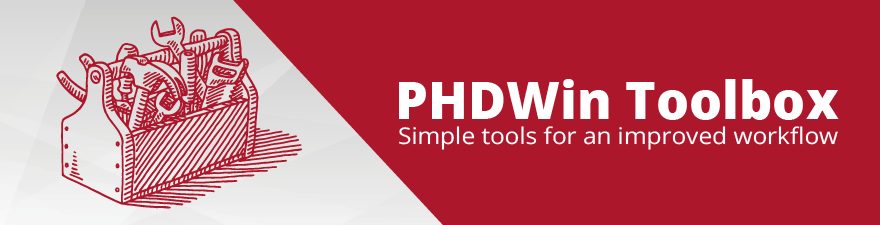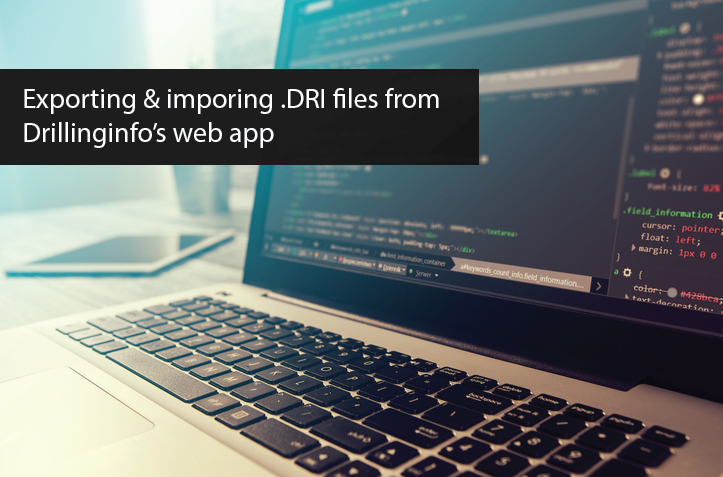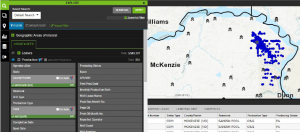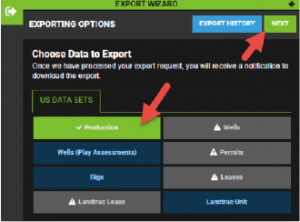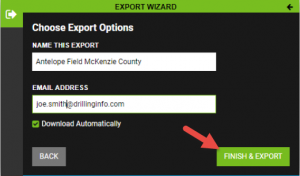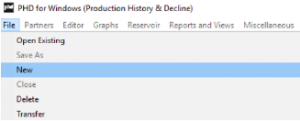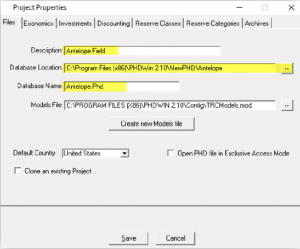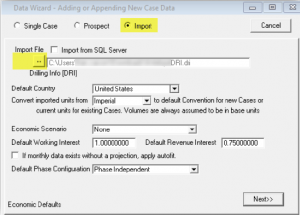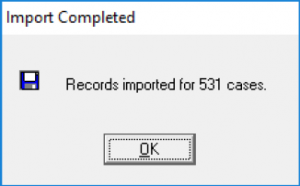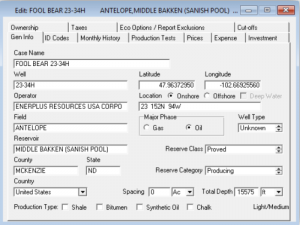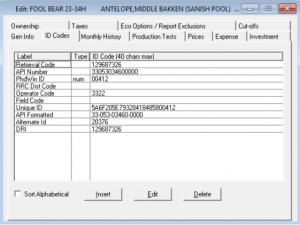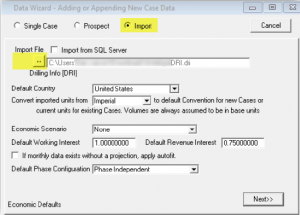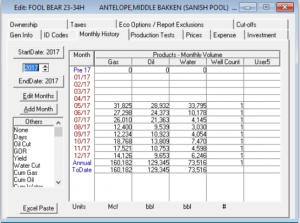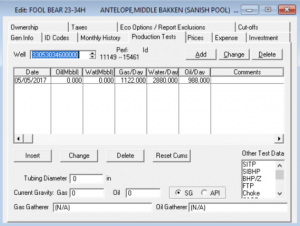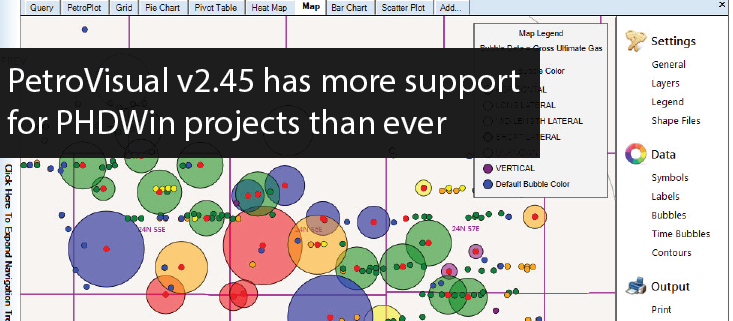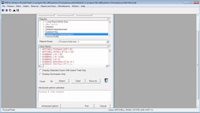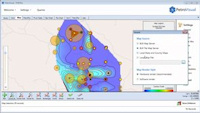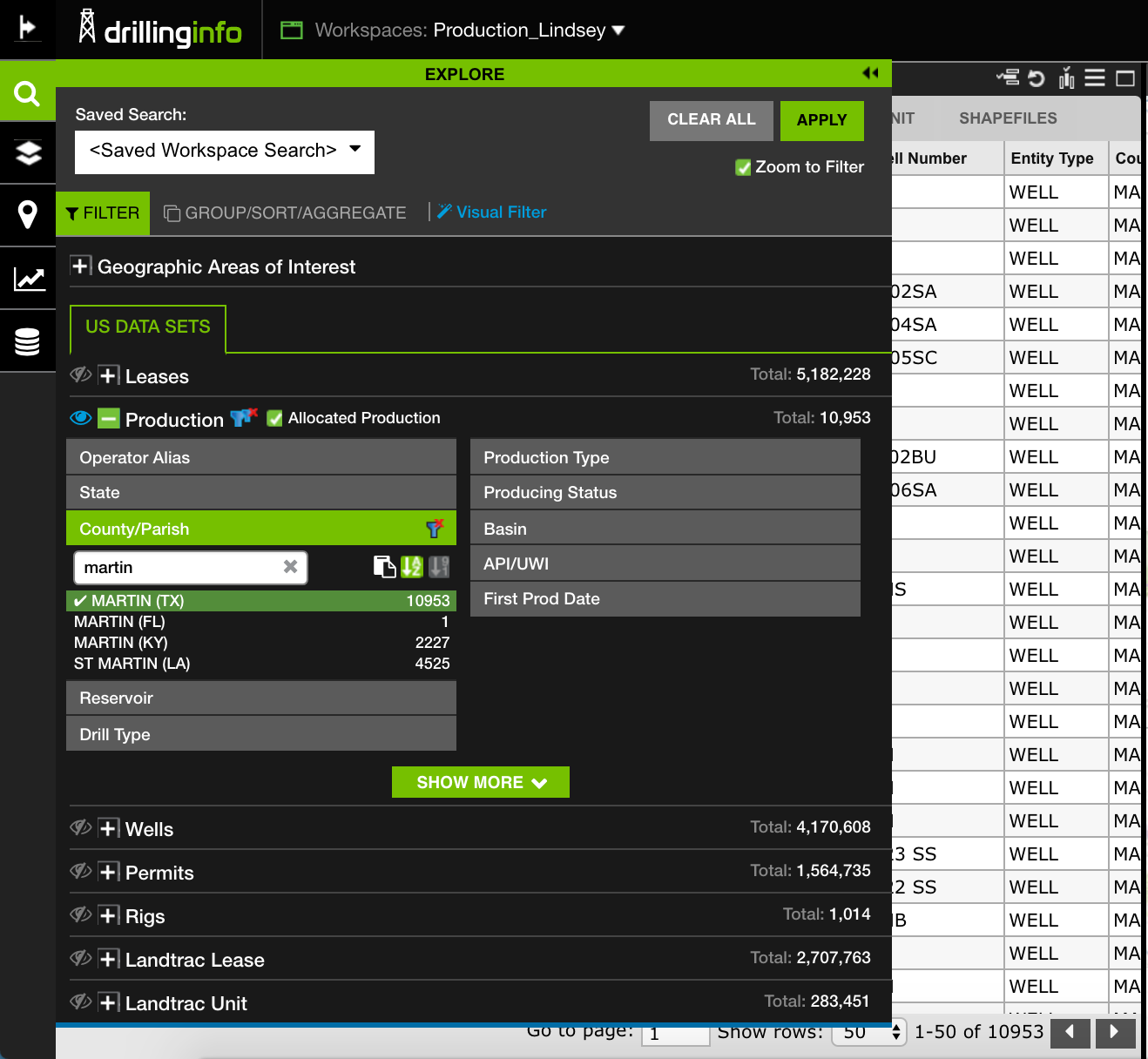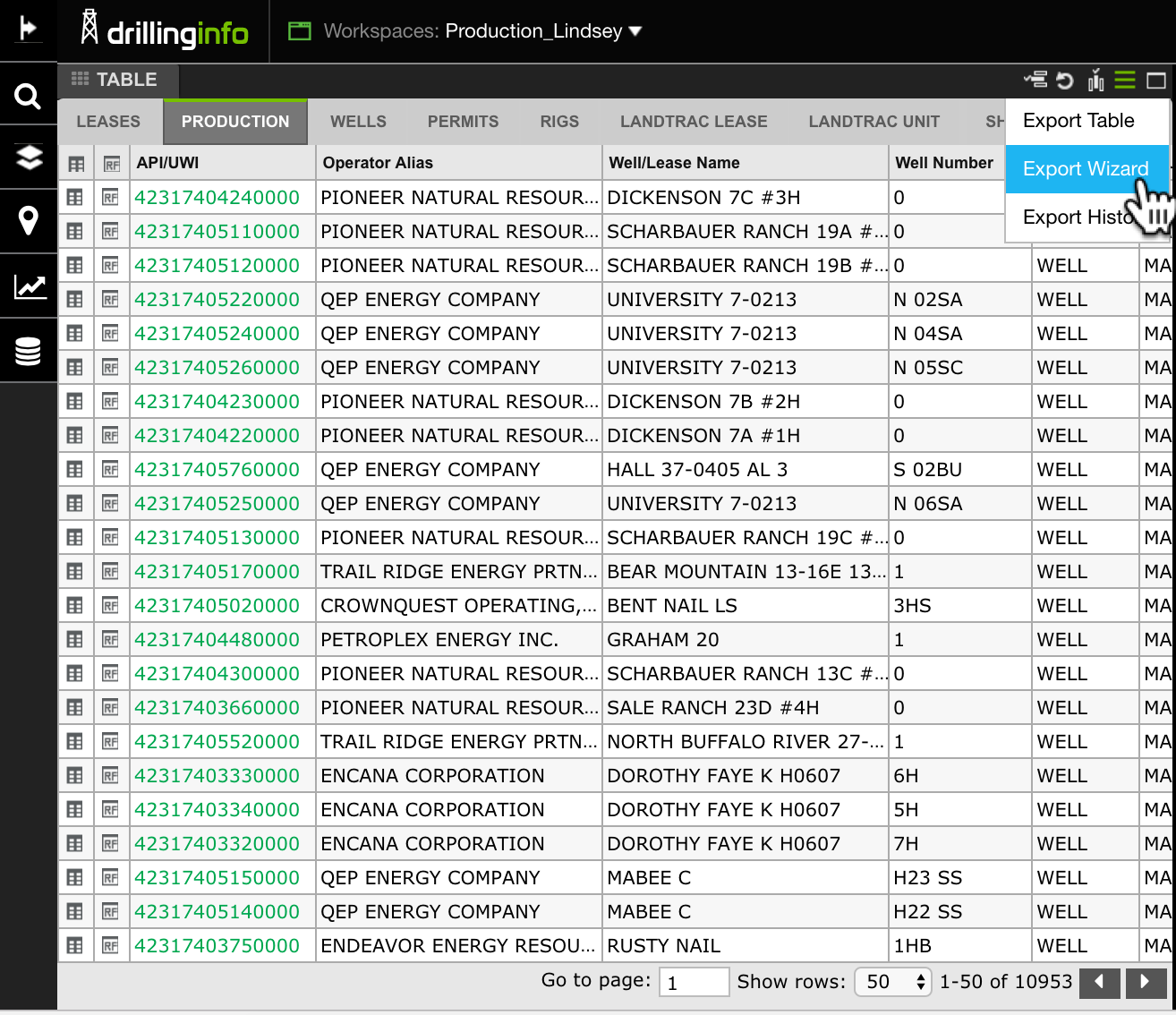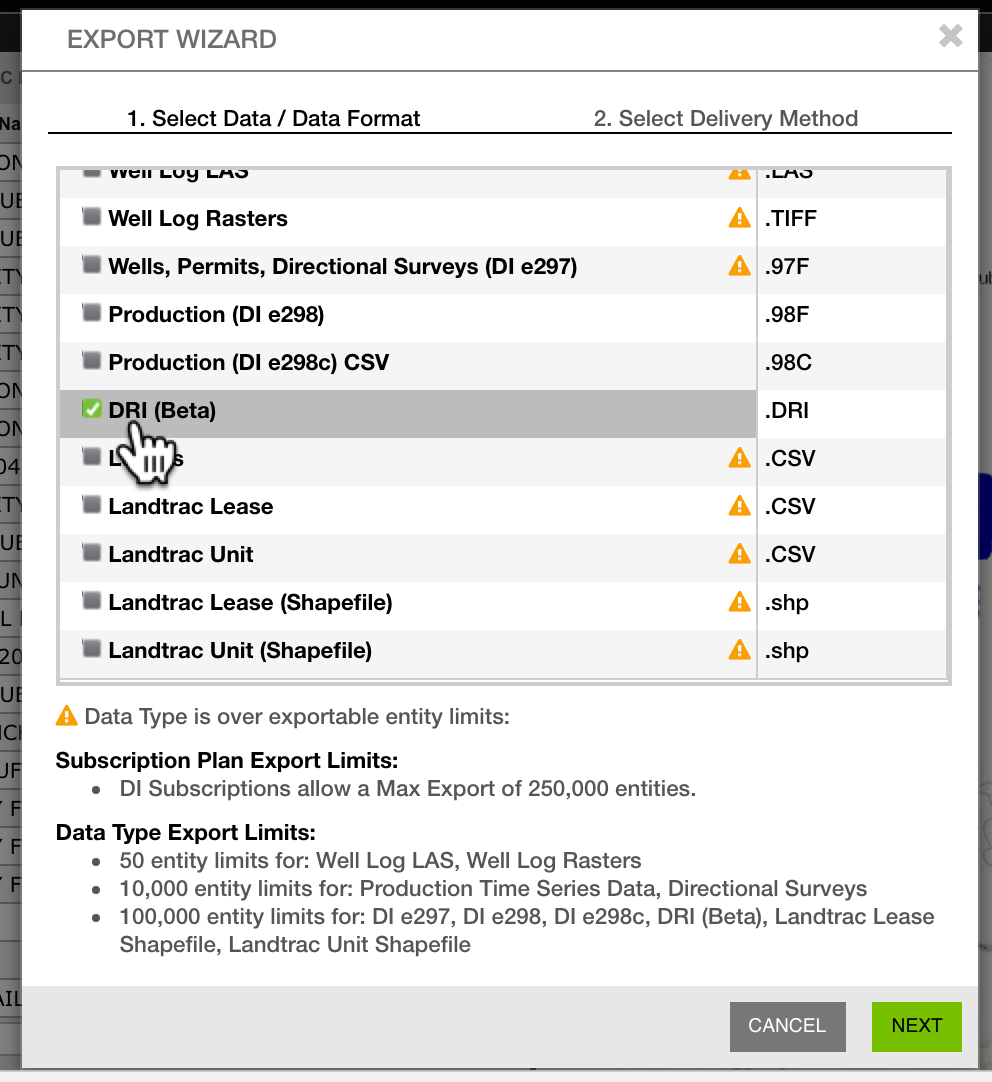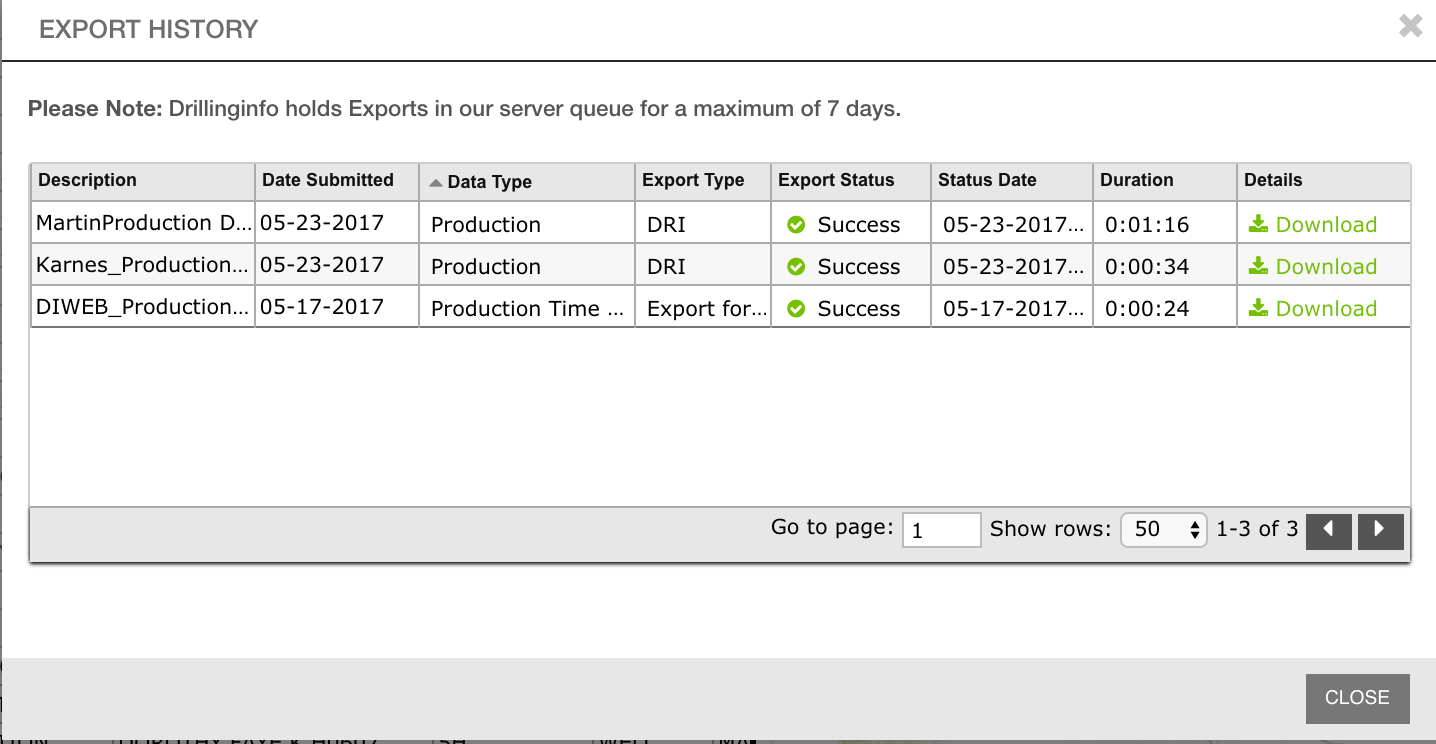In light of recent price volatility, we have had many phone calls asking for advice on how to best model shut-in periods in PHDWin. Our team has put together a this video to provide best practices for modeling shut-in periods in PHDWin.
TRC Consultants has been working with Drillinginfo on their recently updated production export format (.DRI file.) This update removed double quotes from string fiends in the DRI export file so that fields import correctly into PHDWin. Example of these string fields include:
- Operator Alias
- Well/Lease Name
- Reservoir
- Oil Gatherer
- Gas Gatherer
- Field