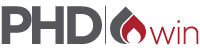How to Request and Release a PHDwin License
PHDwin requires a valid license key to allow access to the program. Please see below for step by step instructions for managing your permanent or temporary PHDwin license.
PHDwin Version 3 (Current Version) Licensing
To request a new PHDwin license
- Launch PHDwin
- On the splash screen click the Registration button:
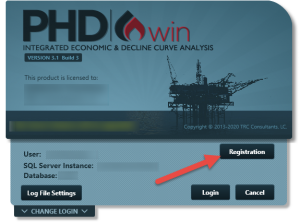
- Fill out the Registration Form completely taking care to use your company email address. Verify the System ID has populated:
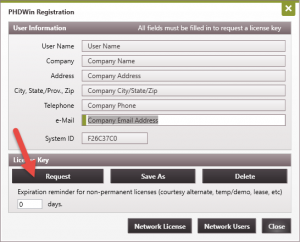
- If you use Outlook or an installed mail client:
Click the Request button to generate an email to [email protected]. The email will automatically populate with your request information. Send the email. - For all other mail clients/applications:
Take a screenshot of the completed registration screen (press Ctrl + PrintScreen to make a screenshot) then paste the screenshot into a new mail message. Send the message to [email protected] with the subject line “License Request for PHDwin”
To release (delete) an existing PHDWin license
- Open PHDWin
- Select Help > Registration
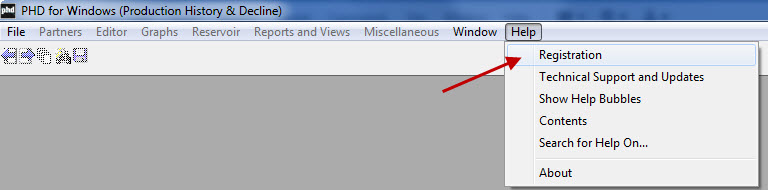
- Click the DELETE button inside the registration box:
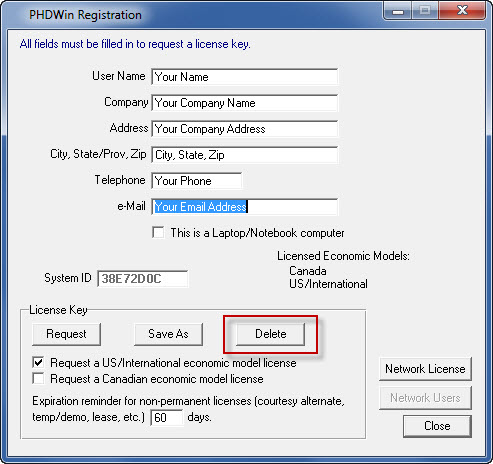
- Send the e-mail that is automatically generated in Outlook/installed mail client containing the release code. If you do not use Outlook/installed mail client, proceed to the next step.
- Using your mail client/application, generate a new message to [email protected] and use the subject line “PHDWin License Release” then attach your PHDWin license file to the message.
The license file has an extension of “.lic” and is located in the Config folder of your PHDWin installation.
For Windows 32-bit users, this installation folder is typically located at: C:Program FilesPHDWin 2.9
For Windows 64-bit users, this installation folder is typically lcoated at: C:Program Files (x86)PHDWin 2.9
PHDwin Version 2 (Legacy Version) Licensing
To request a new PHDWin license
- Open PHDWin
- On the splash screen click the Register button:
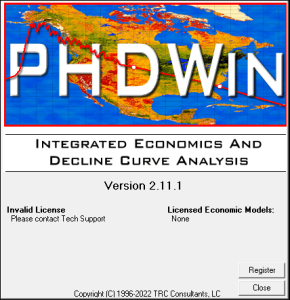
- Fill out the form completely.
- Verify the System ID field has been populated:
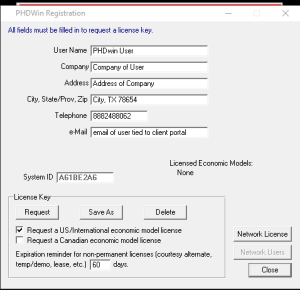
- If you use Outlook or an installed mail client:
Click the Request button to generate an email to [email protected]. The email will automatically populate with your request information. Send the email. - For all other mail clients/applications:
Take a screenshot of the completed registration screen (press Ctrl + PrintScreen to make a screenshot) then paste the screenshot into a new mail message. Send the message to [email protected] with the subject line “License Request for PHDWin”
To release (delete) an existing PHDWin license
- Open PHDWin
- Select Help > Registration
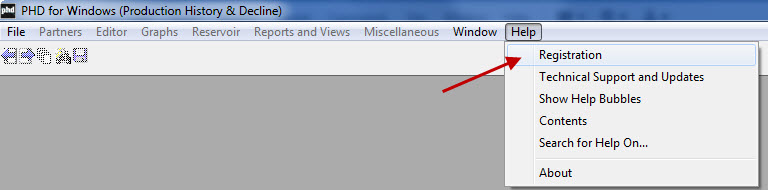
- Click the DELETE button inside the registration box:
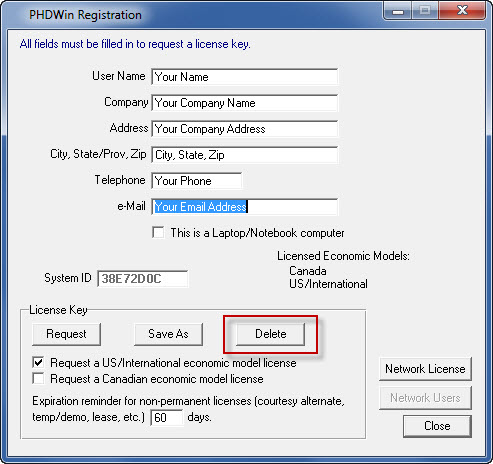
- Send the e-mail that is automatically generated in Outlook/installed mail client containing the release code. If you do not use Outlook/installed mail client, proceed to the next step.
- Using your mail client/application, generate a new message to [email protected] and use the subject line “PHDWin License Release” then attach your PHDWin license file to the message.
The license file has an extension of “.lic” and is located in the Config folder of your PHDWin installation.
For Windows 32-bit users, this installation folder is typically located at: C:Program FilesPHDWin 2.11
For Windows 64-bit users, this installation folder is typically lcoated at: C:Program Files (x86)PHDWin 2.11